Table Of Contents
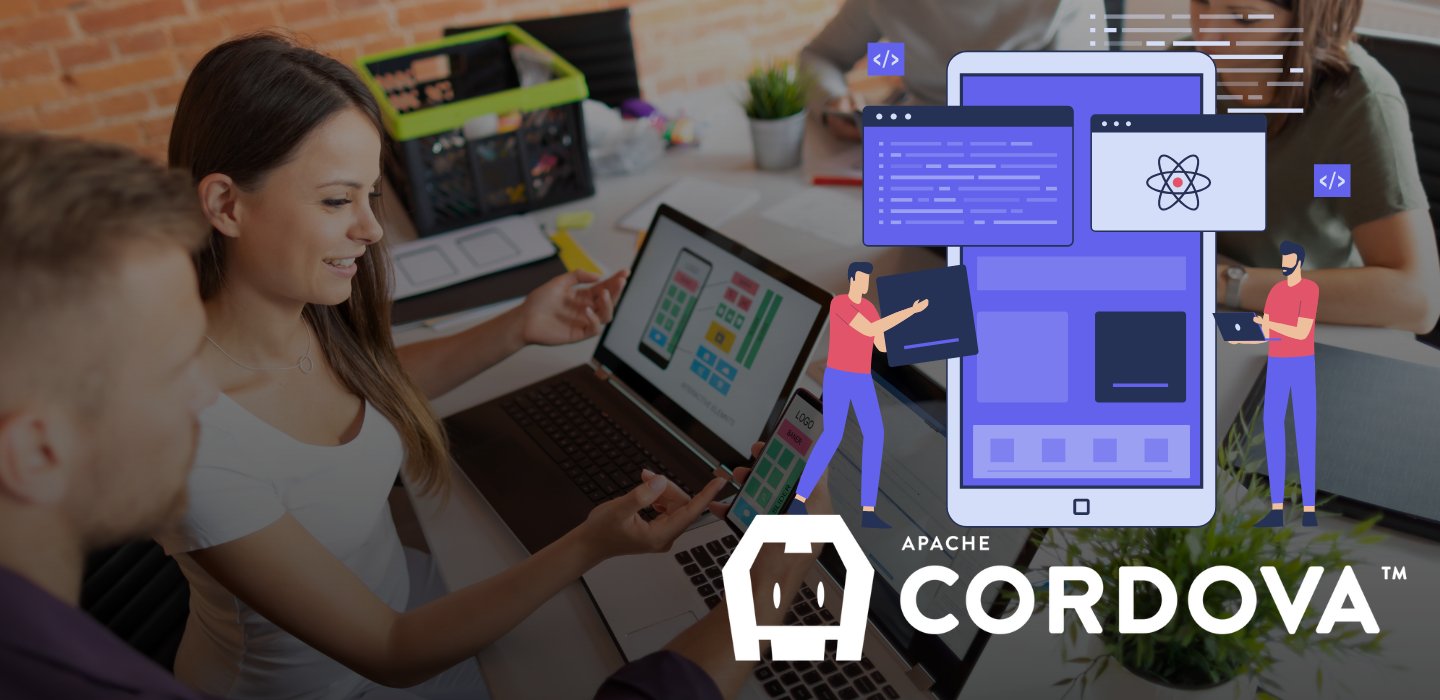
Why Convert a React App to Mobile Using Cordova
React is a powerful framework for web development, but when it comes to mobile applications, developers often face a challenge. Should they rebuild their React web app in React Native, or should they look for a way to reuse the existing codebase? This is where Apache Cordova provides a solution.
Cordova enables developers to wrap a React web application in a native shell, allowing it to run seamlessly as a mobile app. This means you can deploy the same application to both iOS and Android without having to write separate native code.
Some of the key benefits of this approach include:
- A single codebase for web and mobile
- Access to native mobile features like GPS, Camera, and File Storage
- Faster deployment without rewriting the app in React Native
- Cross-platform support for both iOS and Android
If your goal is to launch a mobile version of your React app quickly and efficiently, Cordova provides a practical solution without disrupting your existing development workflow.
Setting Up Cordova in a React App
Installing Cordova and Required Tools
You must install the necessary tools before integrating Cordova with your React application.
Install Cordova globally using:
npm install -g cordovaFor Android development, install Android Studio and set up the required SDKs.
For iOS development, install Xcode (Mac only).
Verify Cordova installation using:
cordova -vIf the version number appears, the installation is successful.
Creating a Cordova Project
Navigate to your existing React project and initialize a Cordova project inside it:
cordova create myAppNow, move the React production build into the Cordova project:
npm run build
cp -r build/* myApp/www/This places the compiled React files inside Cordova’s www directory, where it will be used as the main app interface.
Adding Platforms for Android and iOS
To deploy the app on mobile devices, you need to add the necessary platforms:
cordova platform add android
cordova platform add iosYou can check which platforms are installed using:
cordova platform lsThis ensures that your app is ready for both iOS and Android development.
H2: Adding Native Features Using Cordova Plugins
One of the main reasons for using Cordova is to access native device features that are not available in web applications. This is done through Cordova plugins.
Camera Access
cordova plugin add cordova-plugin-cameraThis enables your app to capture images using the device’s camera.
Geolocation
cordova plugin add cordova-plugin-geolocationThis provides access to GPS data and allows the app to determine the user’s location.
File System Access
cordova plugin add cordova-plugin-fileThis allows the app to read and write files on the device storage, making it useful for caching and offline access.
Configuring the App for Deployment
Updating Configuration Files
Cordova generates a config.xml file where you can set important app properties such as permissions, icons, and splash screens.
For example, to request permission for location access:
<feature name="Geolocation">
<param name="android-package" value="org.apache.cordova.geolocation.Geolocation"/>
</feature>For Android, ensure permissions are correctly set in AndroidManifest.xml
Building and Running the App
Once everything is set up, you can build and run the app on a device or emulator.
Build the app:
cordova build android
cordova build iosTo run the app on a connected device:
cordova run android
cordova run iosIf testing on an emulator:
cordova emulate androidThese commands generate an .apk file for Android and an .ipa file for iOS, which can be installed on mobile devices.
Debugging and Optimizing the App
Since Cordova runs a React app inside a WebView, performance optimizations are crucial to ensure smooth performance.
Best Practices for Optimization
- Reduce JavaScript bundle size by minifying and tree-shaking unnecessary dependencies.
- Optimize images by using compressed formats.
- Use lazy loading to load components only when needed.
- Enable service workers for caching and offline performance improvements.
Debugging can be done using:
adb logcatFor iOS, use Safari’s Web Inspector to inspect the app.
Comparing Cordova vs. React Native
Cordova and React Native both allow developers to build mobile applications, but they serve different use cases.
| Feature | React + Cordova | React Native |
|---|---|---|
| Code Reuse | 100% Web Code | Requires New Code |
| Performance | Good (WebView) | Better (Native) |
| Access to Native APIs | Plugin-Based | Direct Native Access |
| Learning Curve | Low (React) | Medium (React + Native) |
If the priority is fast deployment with minimal development effort, Cordova is the best choice. If the goal is performance-heavy mobile experiences with fluid animations, React Native is better.
Why This Approach is Important
Many businesses already have fully functional React web apps. Instead of rebuilding them from scratch for mobile, Cordova provides a seamless way to package the app for Android and iOS without major code changes.
Key advantages of using Cordova for mobile conversion:
- Faster Time to Market – Convert web apps into mobile apps in days, not months.
- Lower Development Costs – No need to hire separate Android/iOS developers.
- Unified Codebase – Maintain a single React project for web and mobile.
- Extend Functionality – Add mobile-specific features without starting over.
Conclusion: Is Cordova Right for Your React App?
Cordova is an excellent solution for developers who want to bring their React apps to mobile quickly.
- If you need a lightweight mobile presence without rewriting code, Cordova is ideal.
- If native performance and smooth animations are a top priority, consider React Native.
Cordova allows developers to reuse existing React applications, access native features, and deploy on both platforms efficiently.
Would you consider using Cordova for your next mobile project, or do you prefer a fully native approach?











